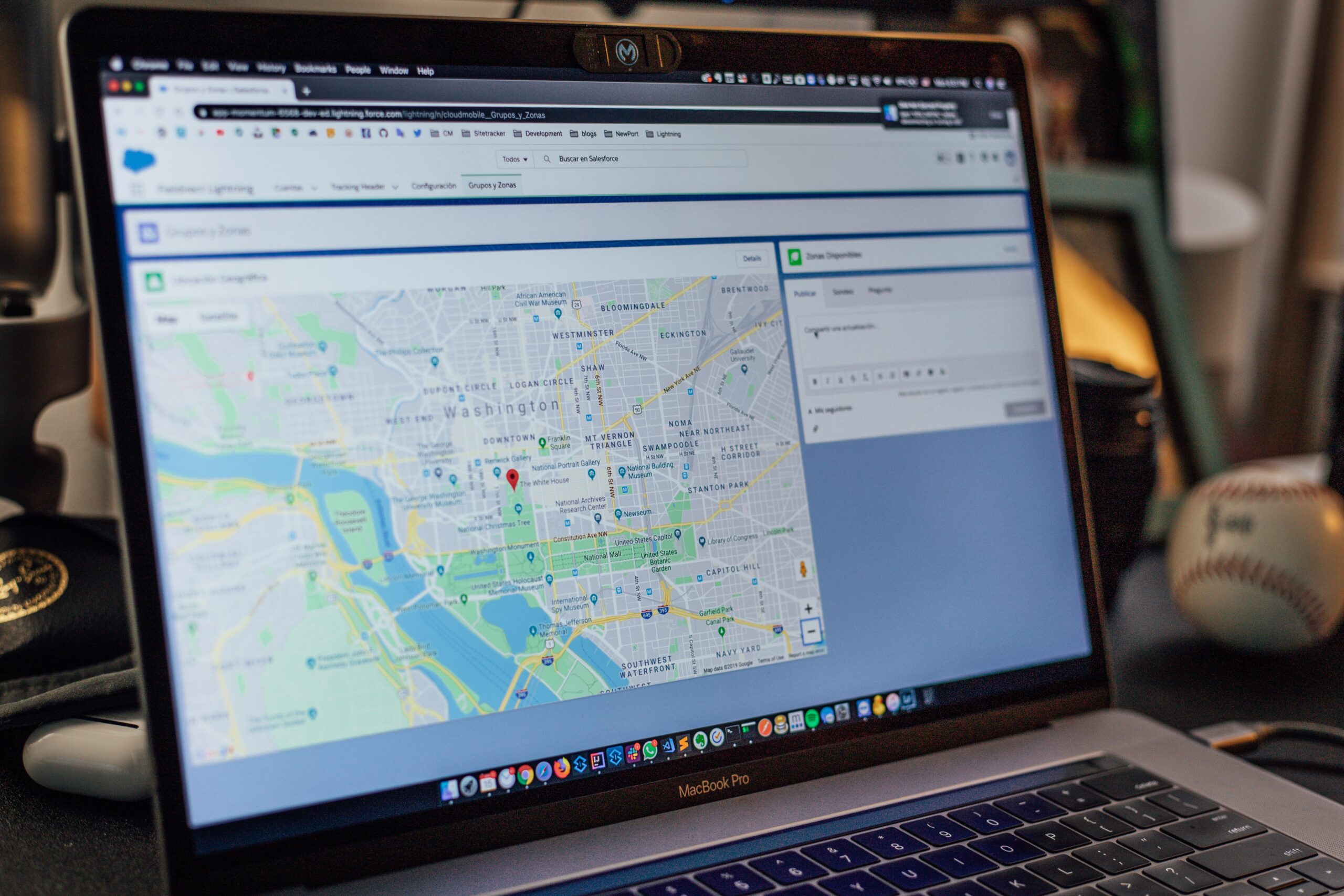Git branch not showing in Visual Studio Code IDE fix
Hello Friends, In this article I am going to show a quick fix for Git branch not showing in Visual Studio Code. When you create a project in Git (Bitbucket, GitHub etc.), you might want to create a new branch for some purposes. So you manually create a branch from the Git itself. After cloning the project to your computer, If you open the project with Visual Studio Code, and when you try to change the branch, you might see your created branch is not in the list.
This is a common issue and usually happens in VS Code IDE. Because Visual Studio Code sometimes doesn’t update the branches automatically. In that case we have to manually fetch the branch for VS Code. Its pretty much easy, follow below steps to fix it.
Steps
1.Open your project with VS Code.
2.Go to View tab in top and click on Terminal (or press CTRL + `) to get the terminal.
3.Now type below command in terminal
git checkout dev4.Replace dev with your created branch name.
That’s it! if you have any questions please comment below. Or if you want more articles, go to below link.